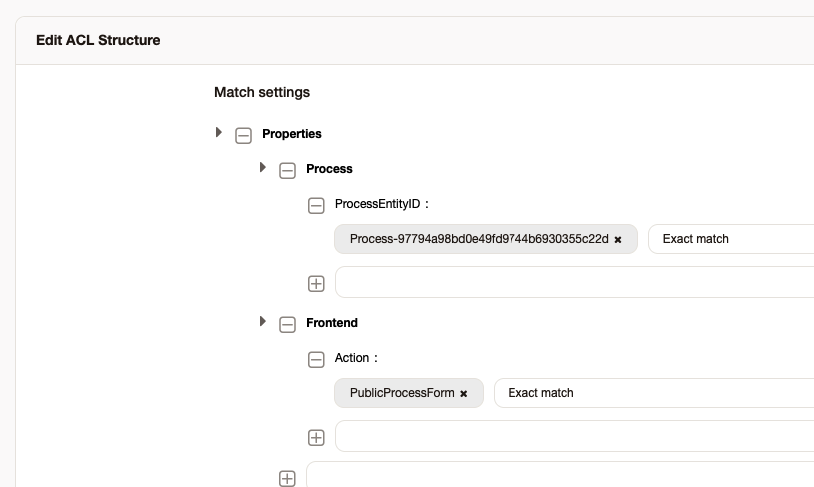InBox PublicProcessForm
Version 7.0.1
Creation date 16/03/2022
Resources
Public form module for opening a ticket via process.
Prerequisites
Framework
The following versions of Znuny Framework are supported:
- [7.0.x]
Modules
The following modules are required:
- InBox Core 7.0.1 or superior
Operating System
The following operating systems are required:
- [None]
Third Party Software
The following third party software is required:
- [None]
Browsers
The following browsers is required:
[Chrome]
[Mozilla]
Installation
bin/otrs.Console.pl Admin::Package::Install /path/to/InBox\ PublicProcessForm-7.0.1.opm
Configuration
Some fields will not be necessary for opening the ticket, however it is necessary to define default values for them.
Go to System Configuration->PublicProcessForm::Core::DefaultLock
Sets the default lock.

Go to System Configuration->PublicProcessForm::Core::DefaultPriority
Sets the default priority.

Go to System Configuration->PublicProcessForm::Core::DefaultQueue
Sets the default queue.

Go to System Configuration->PublicProcessForm::Core::DefaultState
Sets the default state.

Go to System Configuration->PublicProcessForm::Core::Logo
Sets the logo.

Go to System Configuration->PublicProcessForm::Core::TokenPublicForm
Sets the token, ProcessEntityID and ActivityDialogEntityID. The token will be used in the URL to access the form.
Example of what the URL will look like: http://127.0.0.1:8080/znuny/public.pl?Action=PublicProcessForm;Token=1234
It will be possible to get the ProcessEntityID and ActivityDialogEntityID after creating the process.

Go to System Configuration->PublicProcessForm::Core::UserLoginDefault
Set the attendant user login that will be used to create the ticket.

Go to System Configuration->PublicProcessForm::Core::MessagePublicForm
Defines the success and error message.

Go to System Configuration->PublicProcessForm::Core::DynamicFieldCustomerDefault
Define the name of the dynamic field that will receive the value from the requester of the ticket.

Go to System Configuration->PublicProcessForm::Core::ReCaptcha
Enable recaptcha on the form. (You will need to provide a key in the PublicProcessForm::Core::ReCaptcha::Key configuration)

Go to System Configuration->PublicProcessForm::Core::ReCaptcha::Key
Enter the key that was created when configuring reCaptcha.

Other settings:
Set the header and content background color:
Go to System Configuration->PublicProcessForm::Core::BackgroundColorHeader Go to System Configuration->PublicProcessForm::Core::BackgroundColorBody
Set the line color:
Go to System Configuration->PublicProcessForm::Core::ColorLine
Sets the position of the title on the form:
Go to System Configuration->PublicProcessForm::Core::PositionTitle
Set the title color:
Go to System Configuration->PublicProcessForm::Core::ColorTitle
Set the button color:
Go to System Configuration->PublicProcessForm::Core::ColorButton
Use
Creating a custom dynamic field
To create a dynamic field go to Admin->Dynamic Fields -> Actions -> Ticket (Text)
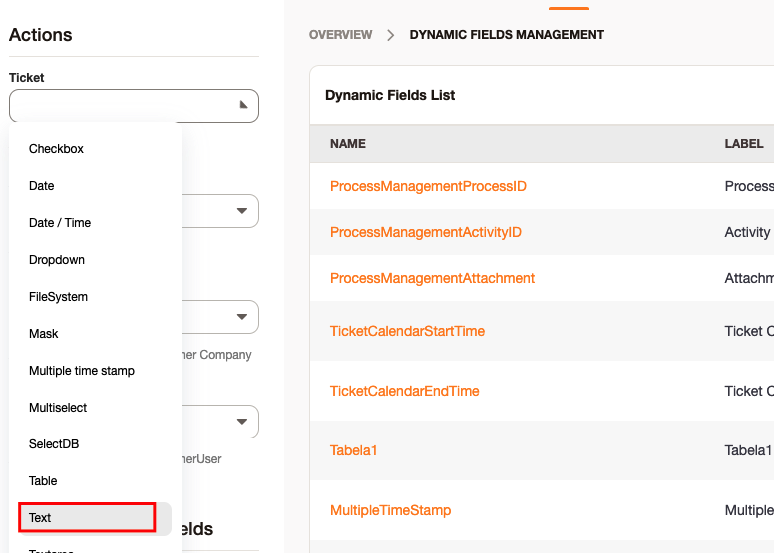
Fill in the required fields.
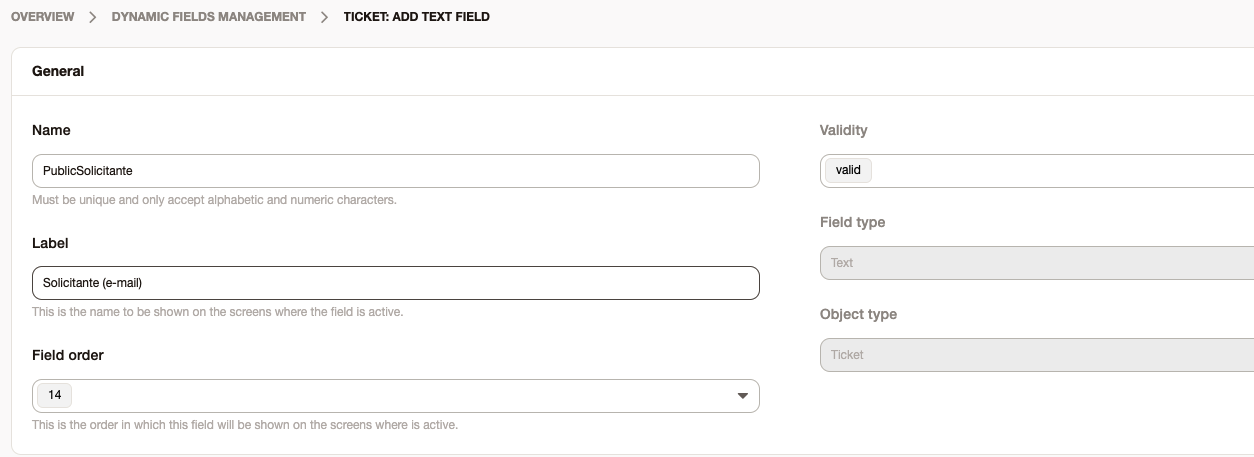
Creating a new process
To create a new process go to Admin->Process Management -> Create New Process
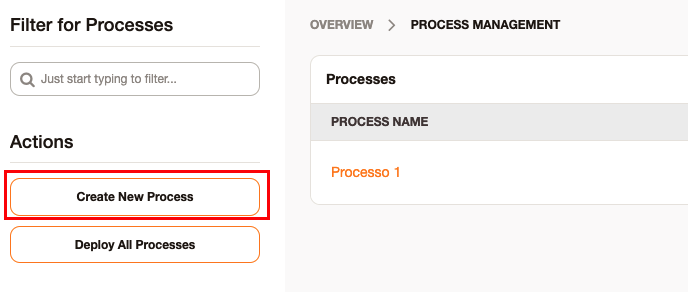
Fill in the fields and click Save.
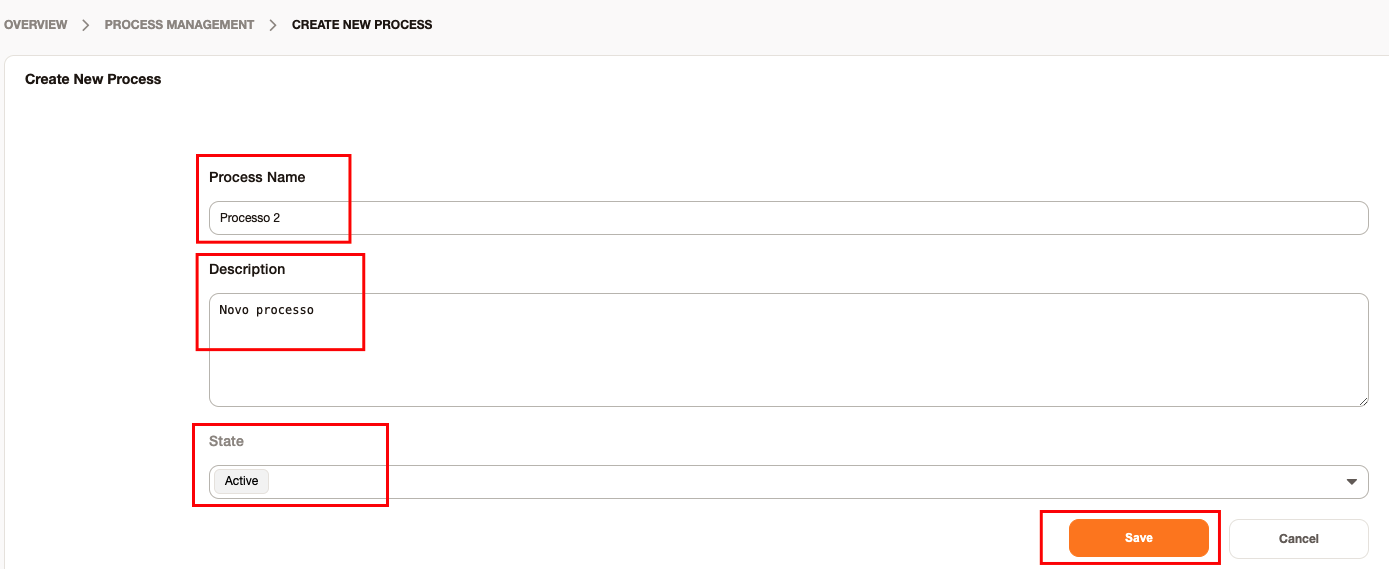
Open the process.
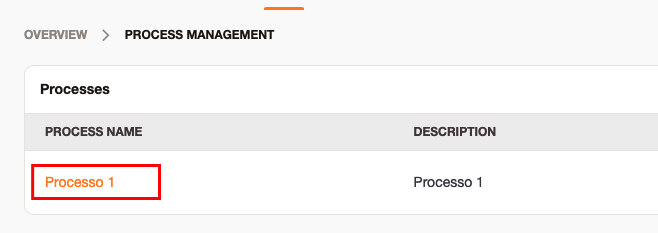
Click on Activities and Create New Activity.
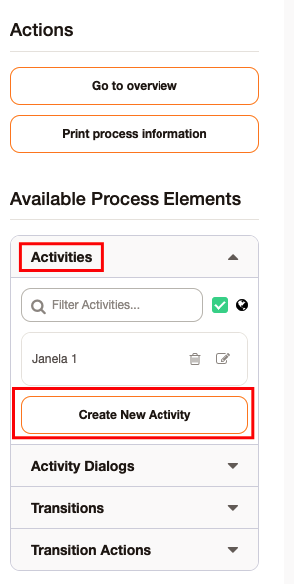
Define a name for the activity and click Create New Activity Dialog.
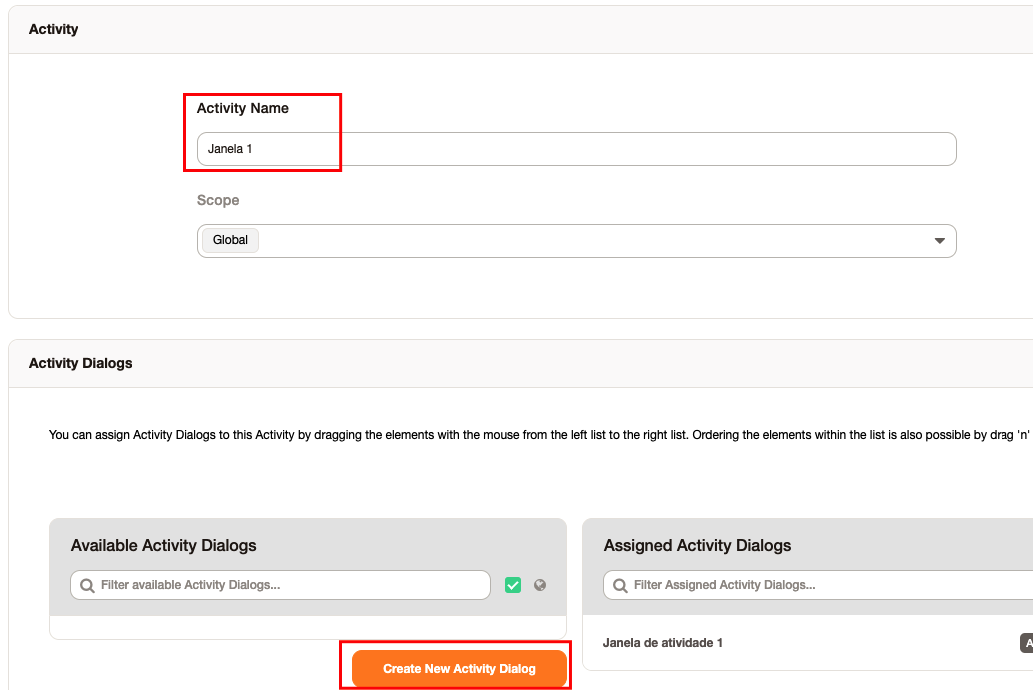
Define a name for the Activity Dialog and select the desired fields.
Note: It is necessary to place the Article field in the process so that the ticket has a title and a body.
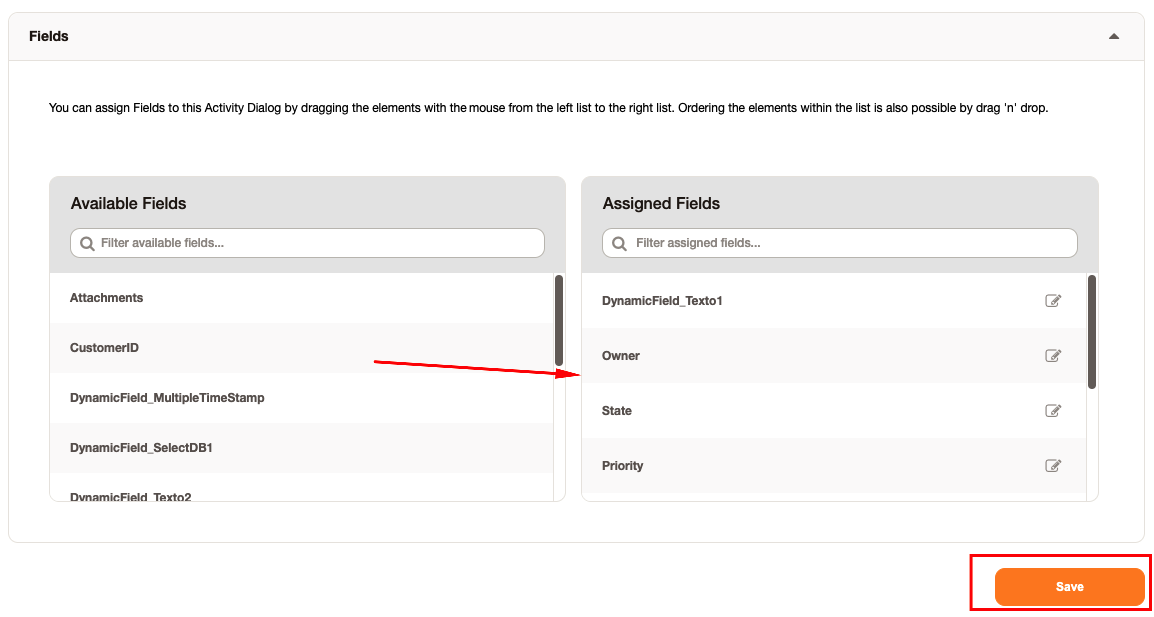
Fill in the Description (long) field if you want to change the description that will be displayed on the screen.
Note: this setting only works on standard Znuny fields.
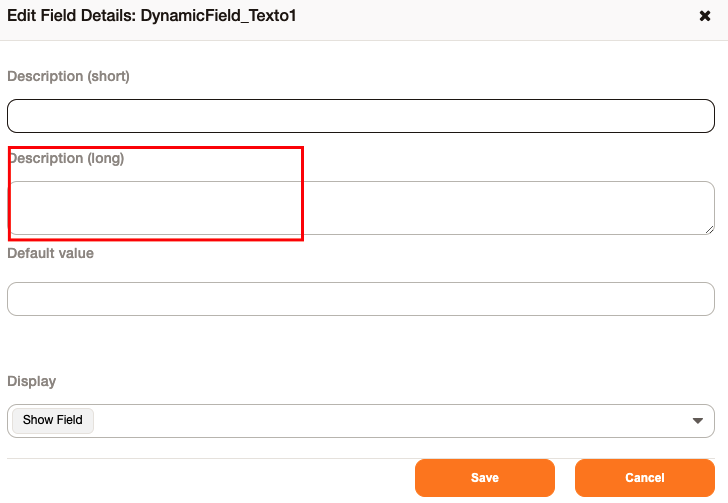
Drag the desired activity.
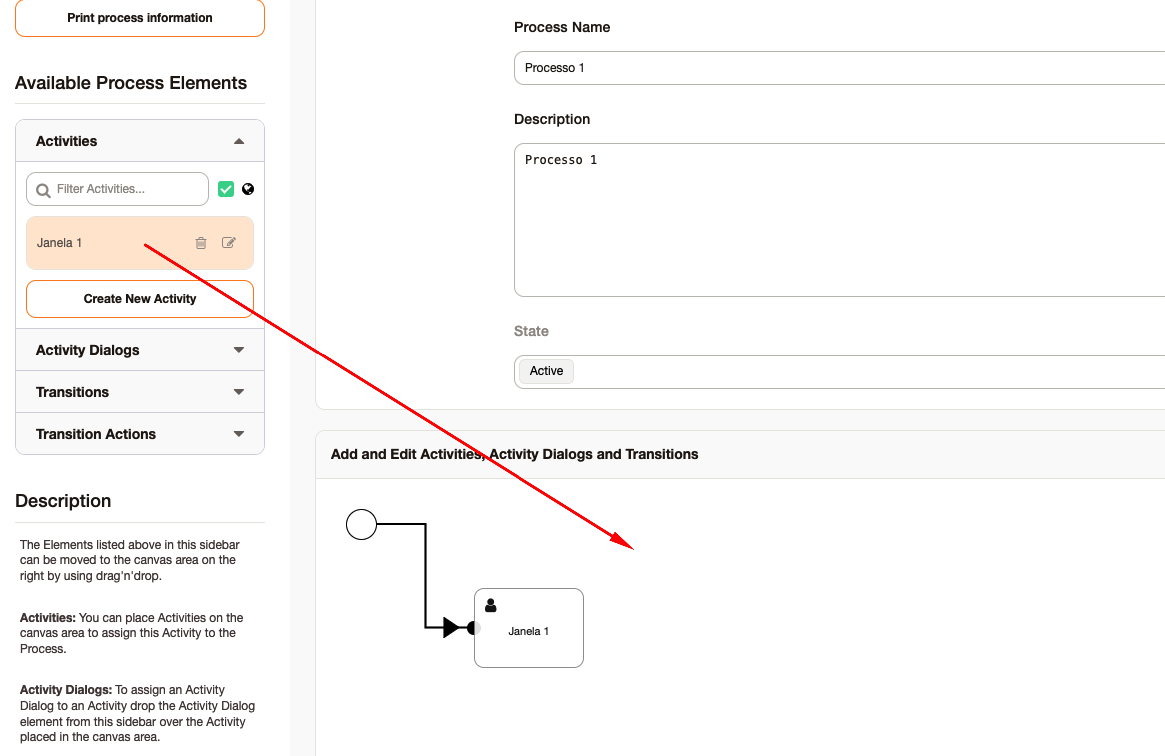
Drag the activity dialogs into the activity.
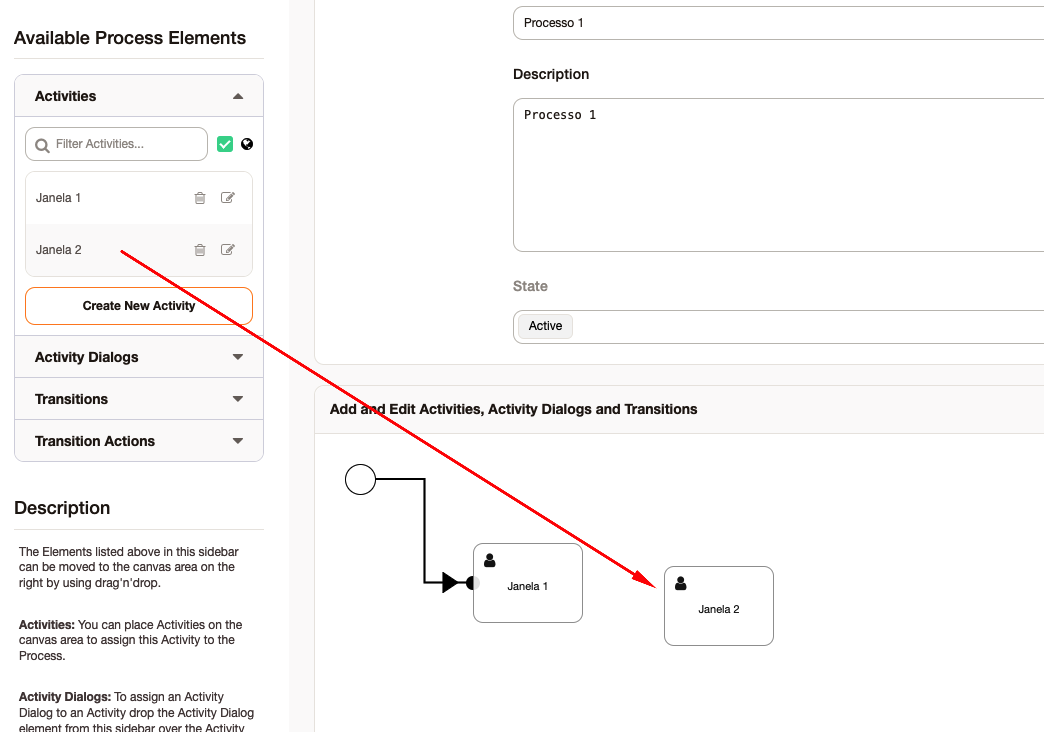
Return to the Process Management screen and click print.

On this screen it will be possible to get the ProcessEntityID and ActivityDialogEntityID to configure in PublicProcessForm::Core::TokenPublicForm.
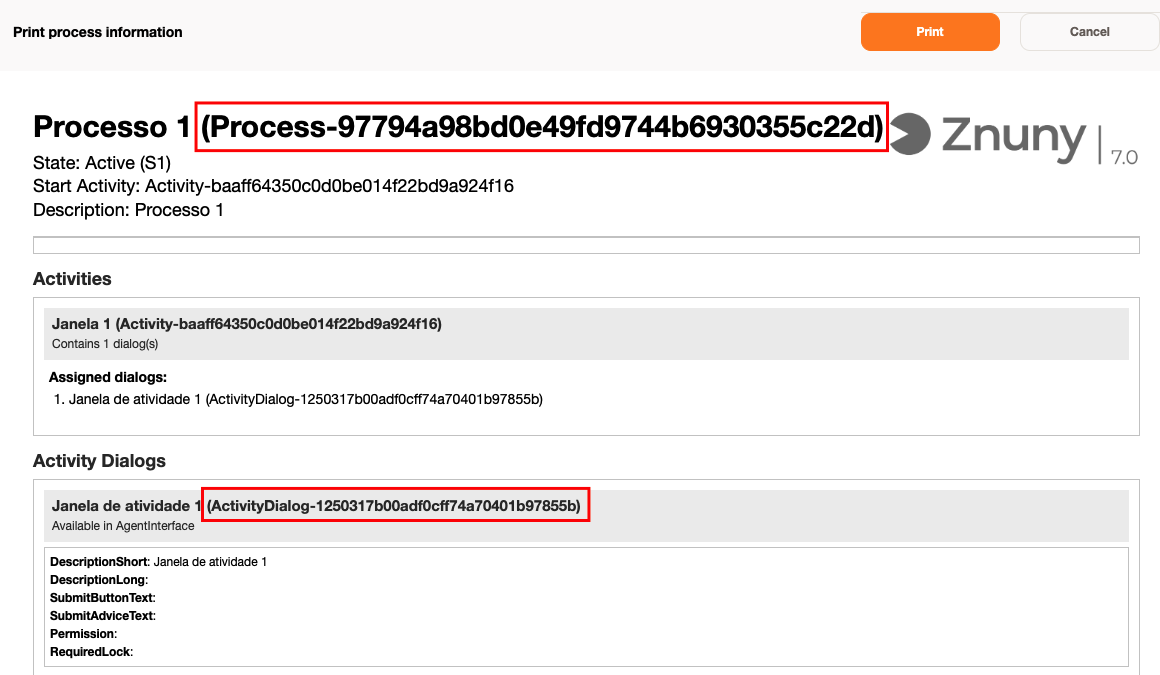
Final Result
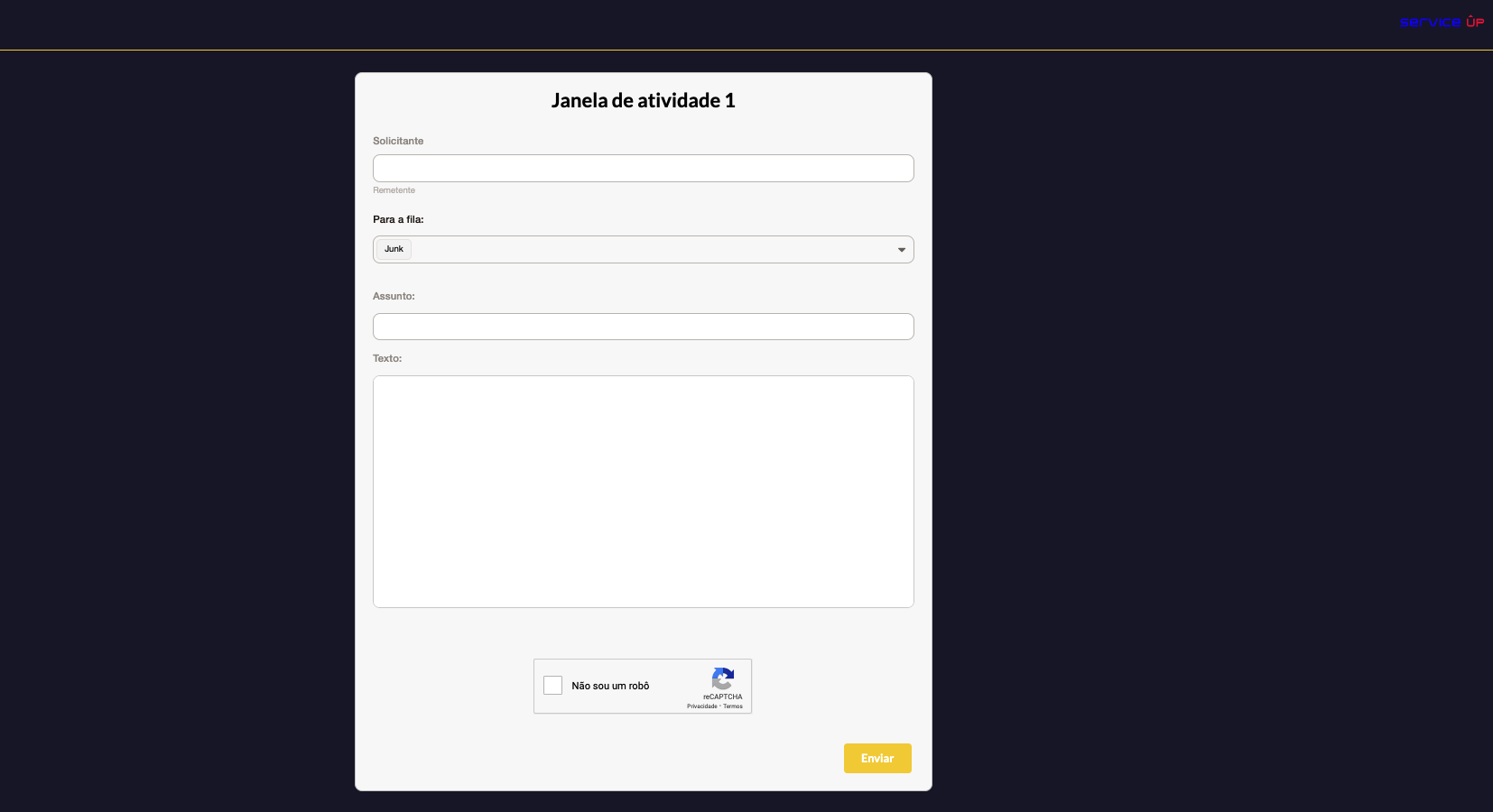
Note
It is also possible to configure ACL as below.