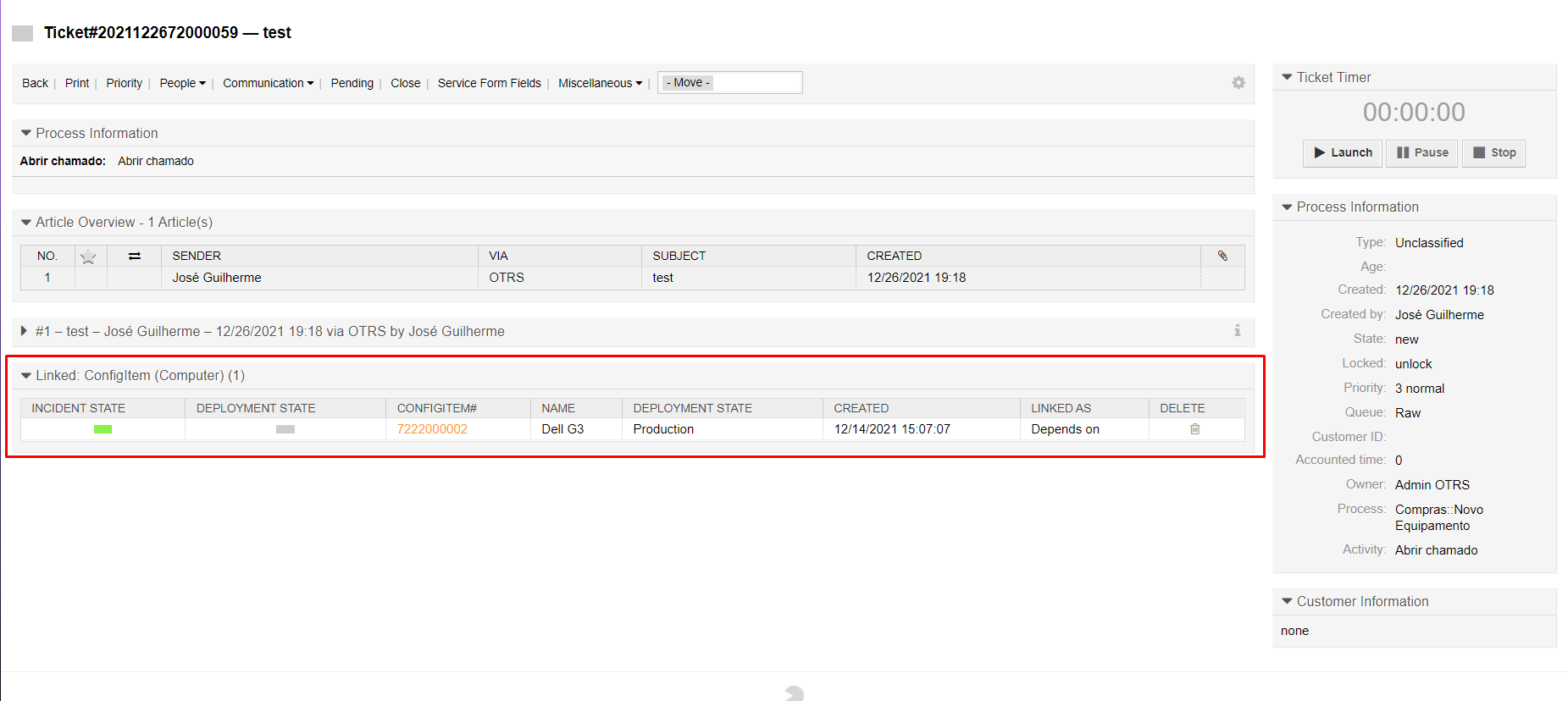InBox DynamicFieldSelectConfigItem
Version 6.0.2
Creation date 27/12/2021
Resources
This module allows the creation and editing of the dynamic field of Configuration Items.
Prerequisites
Framework
The following versions of the OTRS framework are supported:
- [6.0.x]
Modules
The following modules are required:
- InBox Core 6.24.7 or superior
- ITSMCore 6.0.0 or superior
Operational system
The following operating systems are required:
- [None]
Third Party Software
The following third party software is required:
- [None]
Installation
bin/otrs.Console.pl Admin::Package::Install /path/to/InBox\ DynamicFieldSelectConfigItem 6.0.2.opm
Configuration
This module can be configured via "System Configuration" in the administrative interface. The following configuration options are available:
SelectConfigItem::Separator
Sets the separator of possible values list.
DynamicFieldSelectConfigItem::LinkObject::TypeIdentifier
The type of the LinkObject.
Use
Creating the dynamic field
In the dynamic fields screen, create a new one with type SelectConfigItem
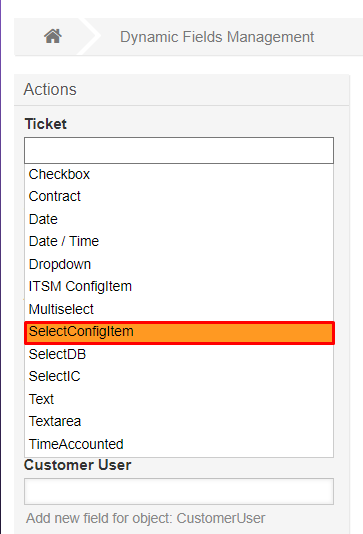
Define the basic information of the field.
- It is possible to define which class the field will fetch the items.
- It is possible to define additional fields in the name that will be displayed in the search.
- It is possible to define whether the class name and item name will be displayed or not in searches.
Value mapping: It is possible to define that some item values are passed to dynamic fields on screen. To do this, define the item field in the key and the dynamic field name in the value.
Example:
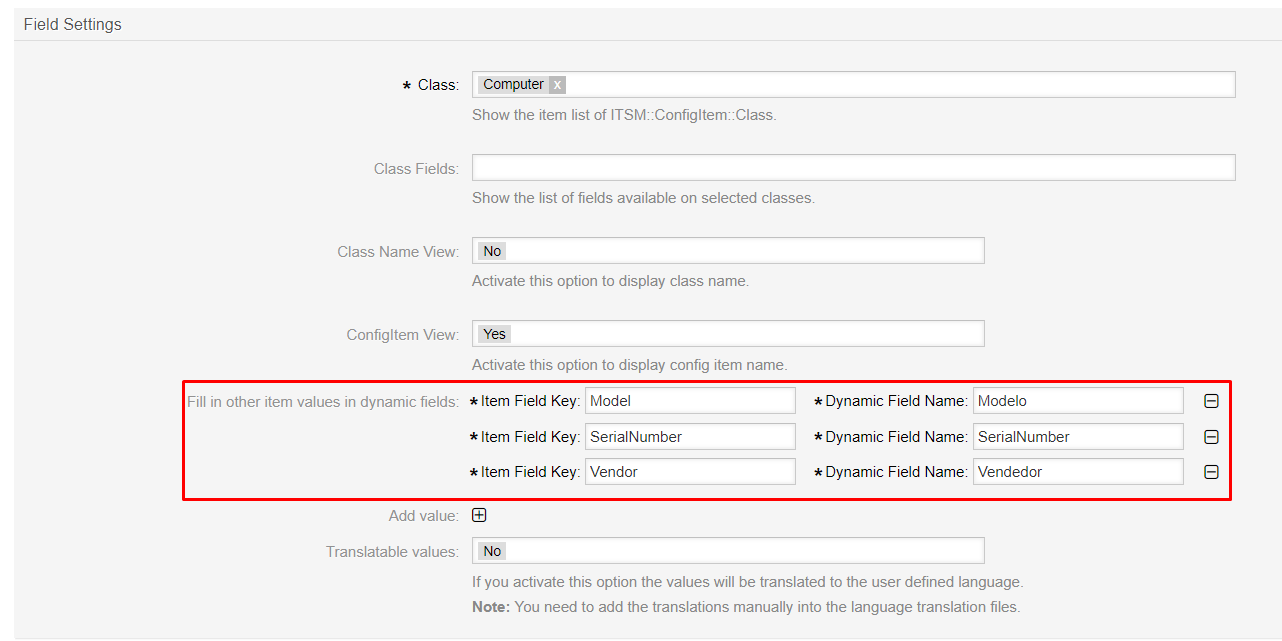
If you want the values automatically filled in to be changed, just set it.
Save the changes made, and then synchronize the field by clicking on the button below:
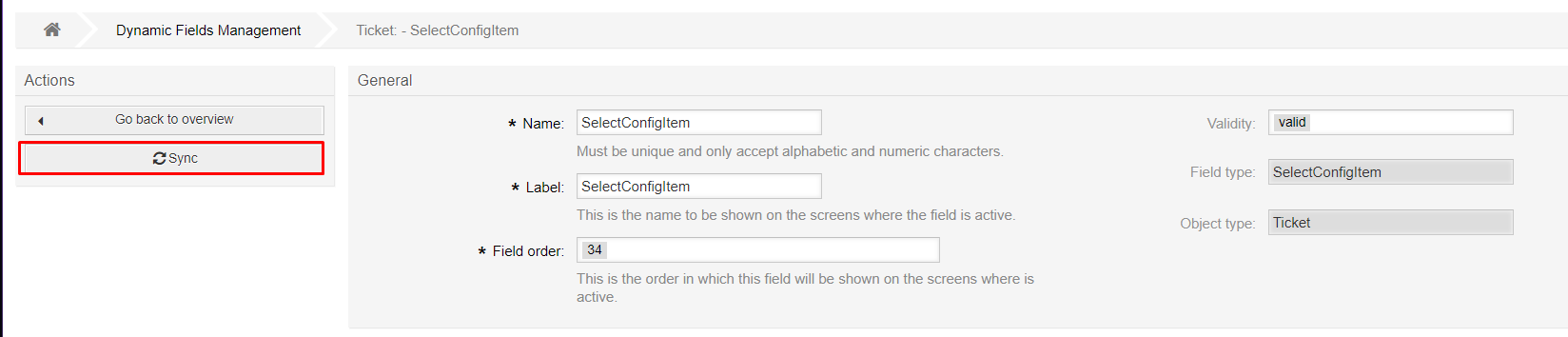
Define the screens so that the field is displayed along with the dynamic fields that will be automatically filled.
Search for the item and select. Dynamic fields will be filled automatically if the item has the value mapped in the definition.
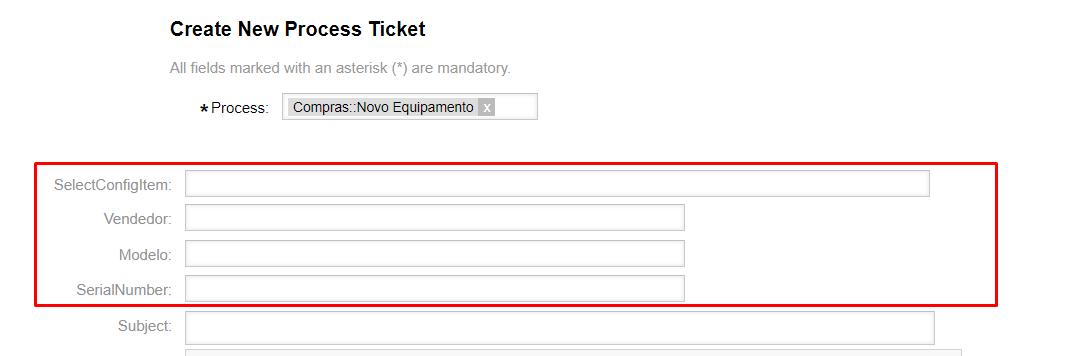
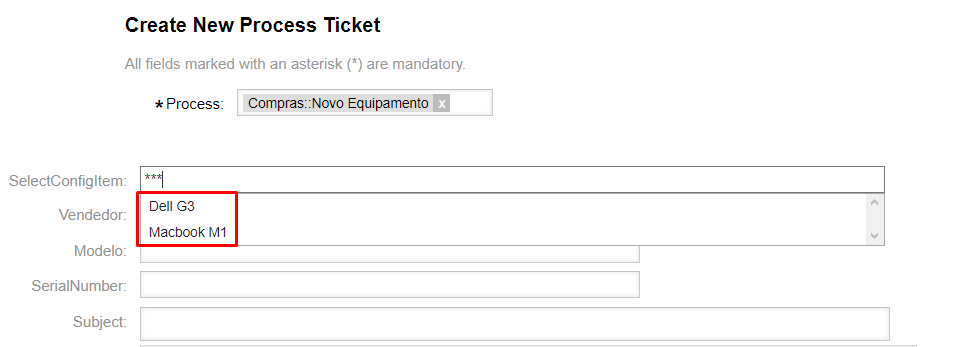
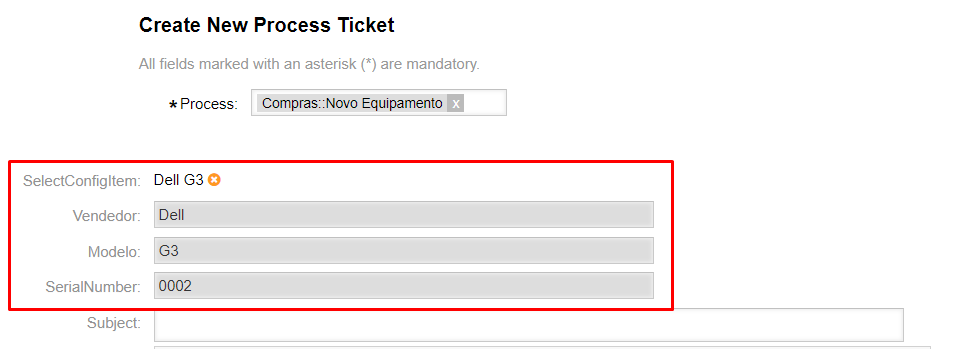
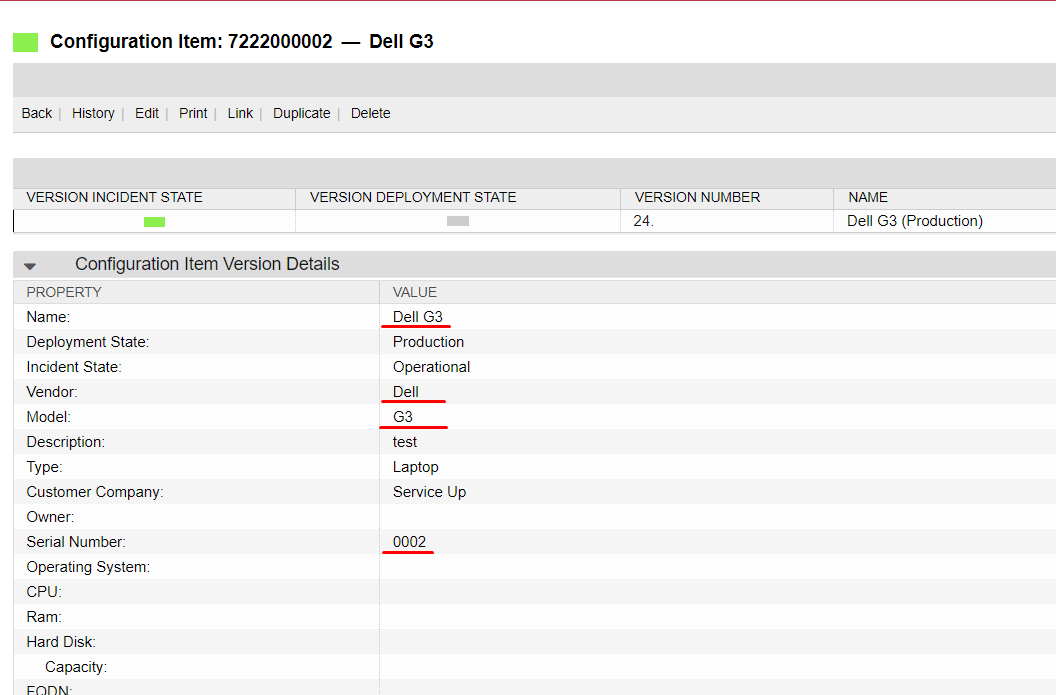
When creating the ticket, the selected item will be associated: