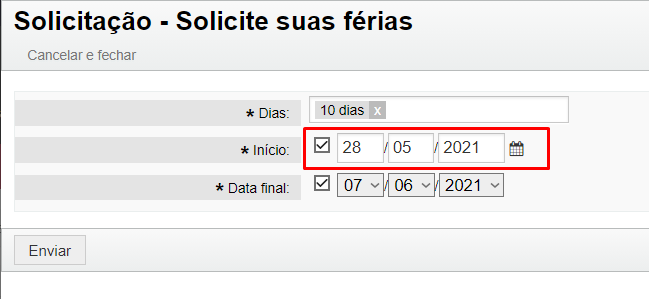InBox DynamicFieldCustomDate
Version 6.0.0
Creation date 2021/05/26
Resources
Module responsible for creating a new dynamic data type field with new functions.
- Block selection of days of the week;
- Block the date selection in x days from the current date;
- Automatic calculation of days with start and end date;
- Block the date change up to x days before the current defined date.
Prerequisites
Framework
The following versions of the OTRS framework are supported:
- 6.x.x
Modules
The following modules are required:
- InBox Core 6.21.7 or superior
Operational system
The following operating systems are required:
- [None]
Third Party Software
The following third party software is required:
- [None]
Installation
bin/otrs.Console.pl Admin::Package::Install /path/to/InBox\ DynamicFieldCustomDate-6.0.0.opm
Configuration
This module has no system settings, only the dynamic field configuration.
Usage
Creation of the new date field:
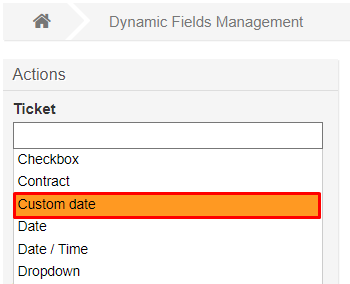
Define the name and label of the field:
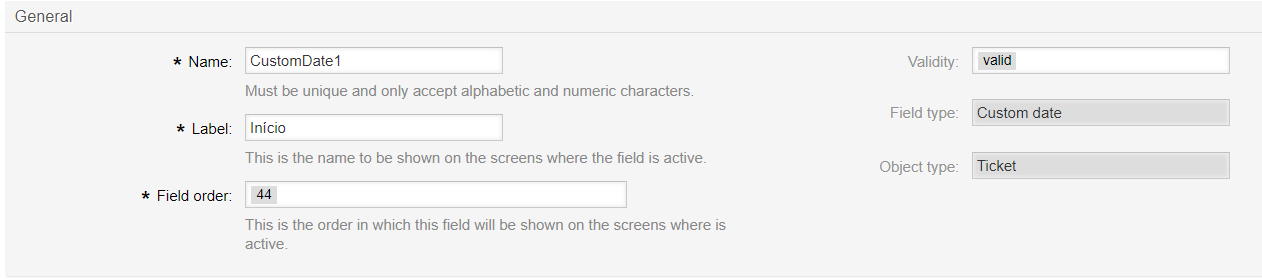
Custom dynamic field configurations
Calendar
Set the calendar for the dynamic field. Holidays will be consulted according to the defined schedule.

Lock the selection of days of the week
Locks the day selection according to the days of the week.
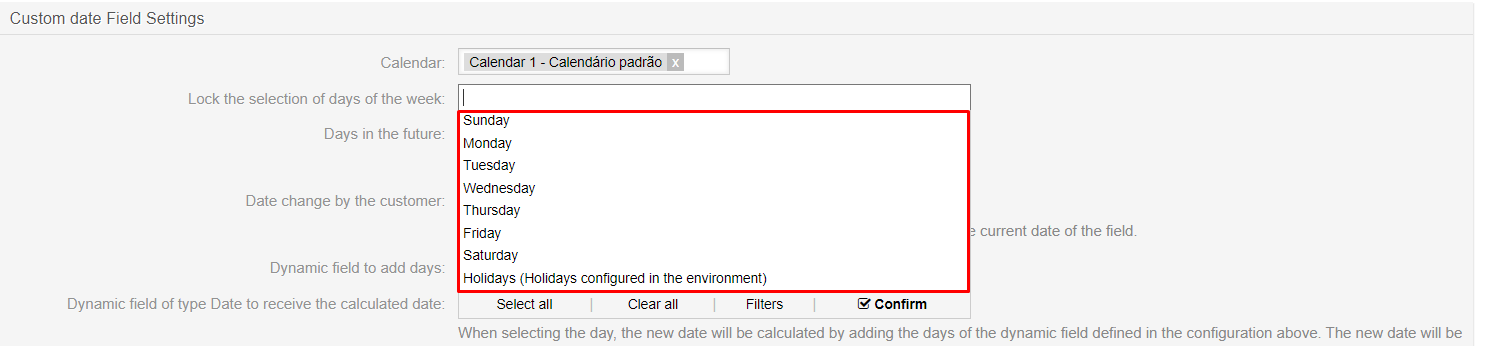
Days in the future
Locks the selection of days in the current period up to the defined days.
Example:
Days in the future: 10
Current date: 05/15/2021
Course selection: From 05/25/2021

Date change by the customer
Number of days on which the client user can change the date of the field according to the current date of the field.
Exemple:
Date change by the customer: 10
Current date: 05/15/2021
User can change until: 05/05/2021

Dynamic field to add days
Name of the dynamic field that will contain a numeric value that will be added to the selected date. Use in conjunction with the configuration below.
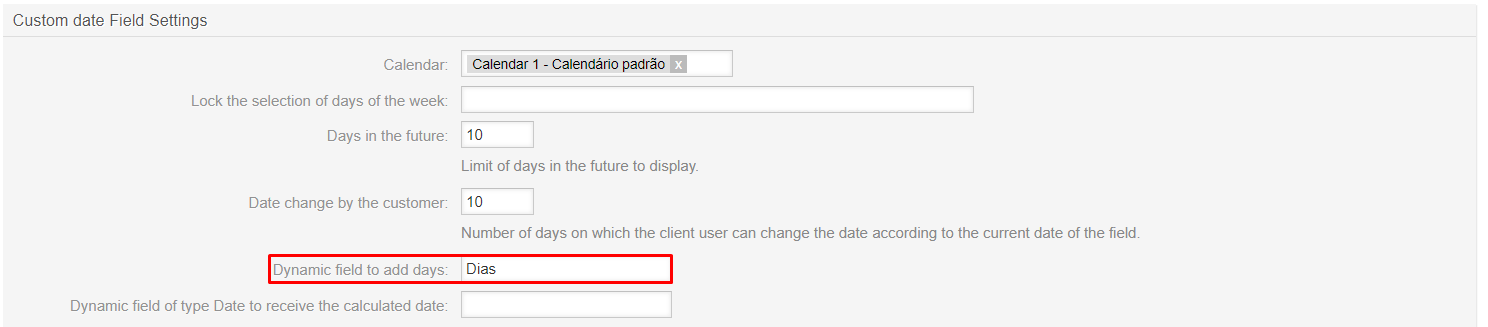
Dynamic field of type Date to receive the calculated date
Name of the dynamic field that will receive the new date calculated according to the value defined in the configuration above (Dynamic field to add days) along with the start selected in the custom date field.
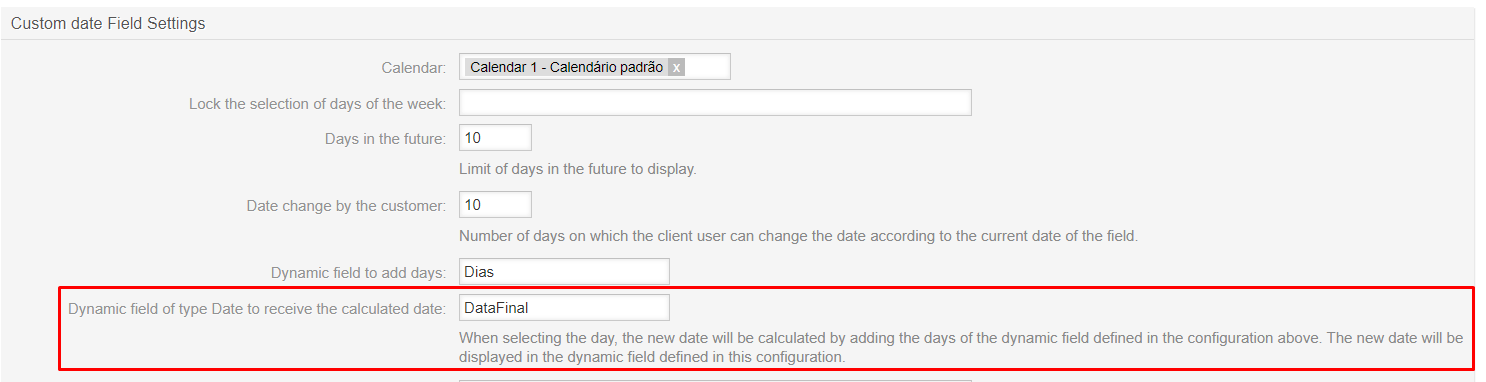
Exemple:
- Pink: Dynamic field to add days
- Red: Custom date field
- Green: Dynamic field of type Date to receive the calculated date
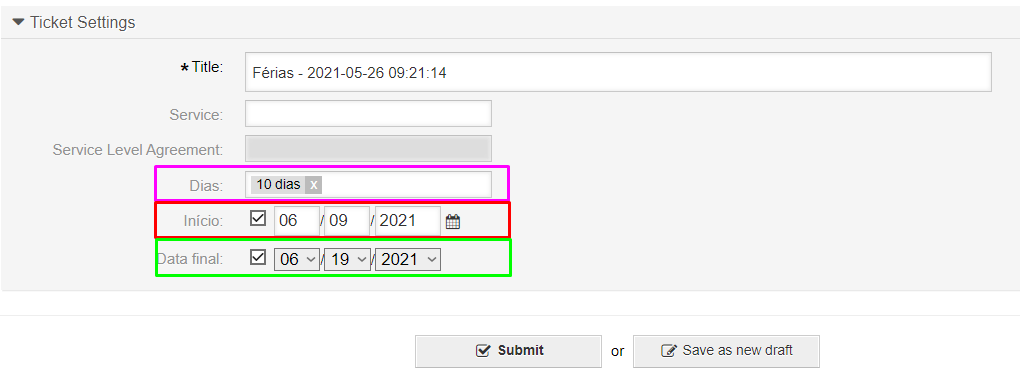
Using the module
Example of the configuration of the module to be used:
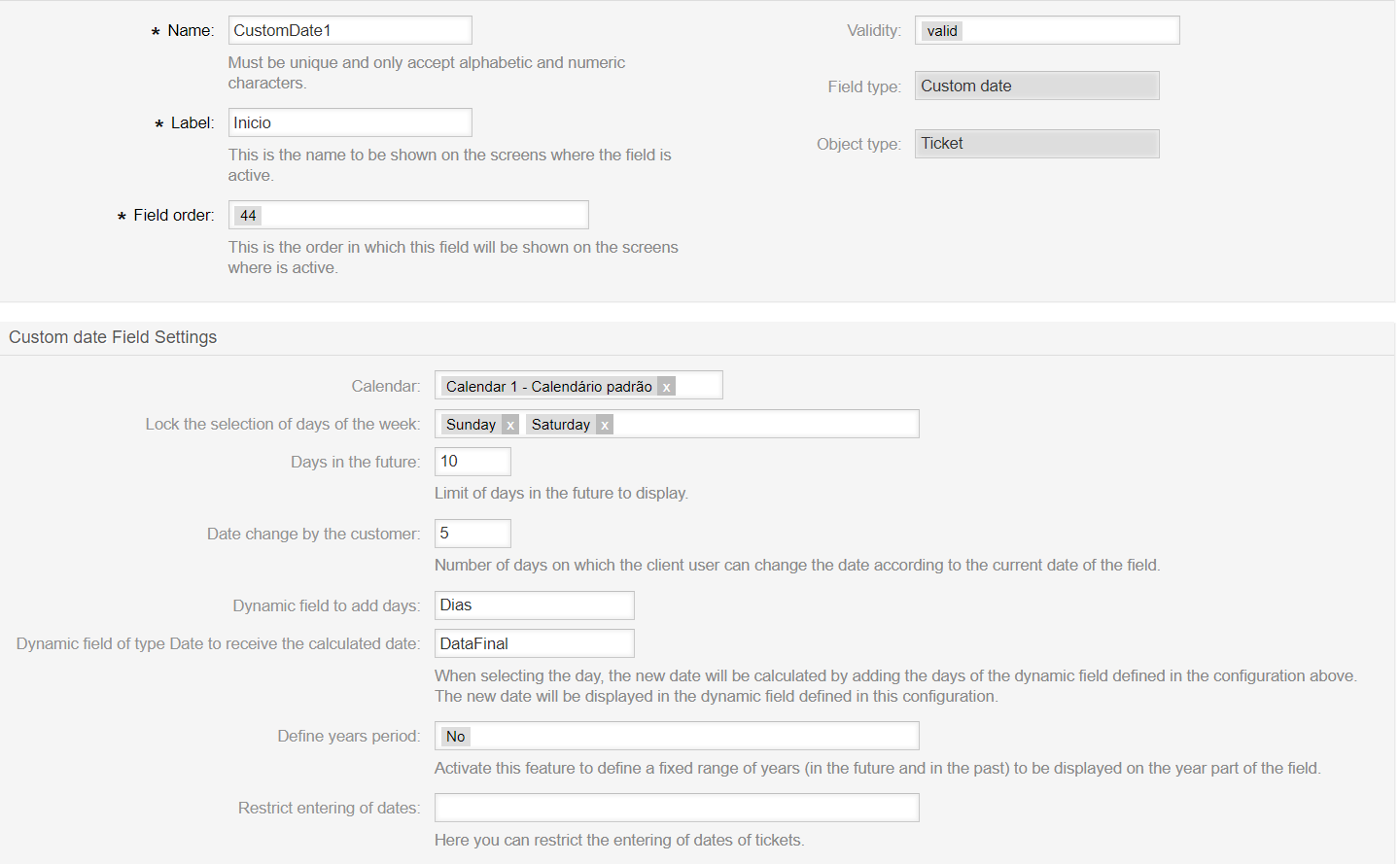
Example of the dynamic field defined in Dynamic field to add days:
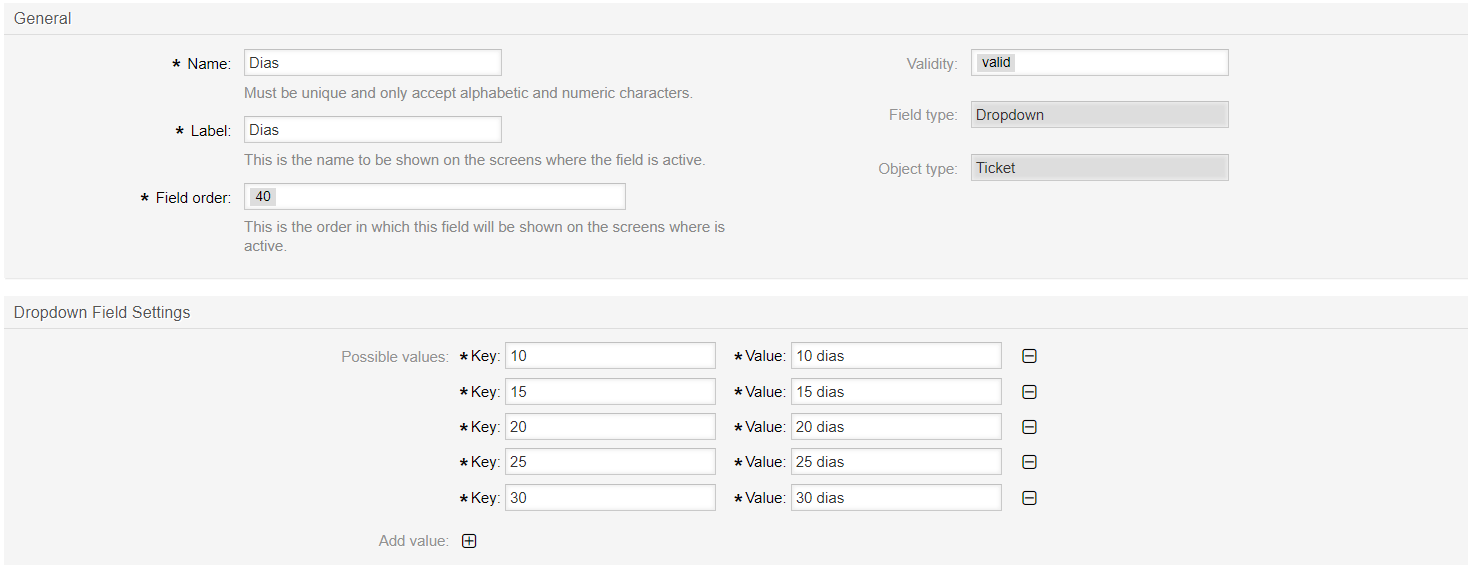
Creating the ticket with the fields:
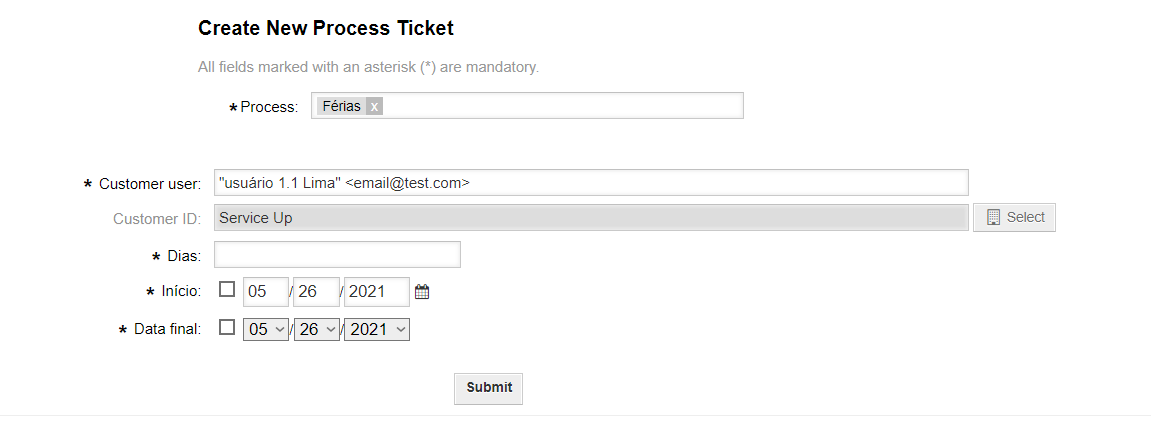
When selecting the days in the field defined in the configuration Dynamic field to add days the end date defined in the configuration Dynamic field of type Date to receive the calculated date will already be calculated automatically. When defining the start date in the custom date field, the end date will be recalculated again.
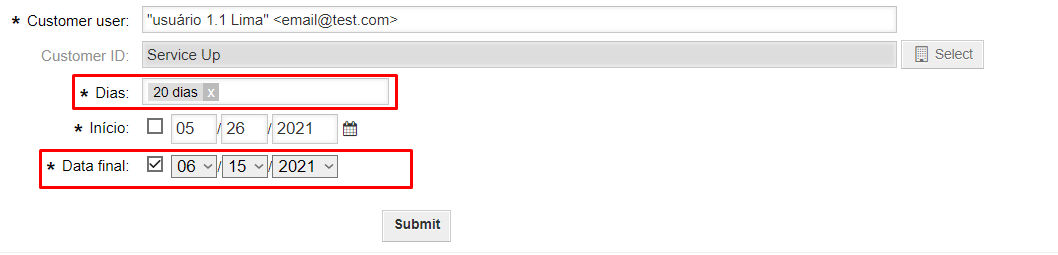
To set the start date, click on the icon next to the field:
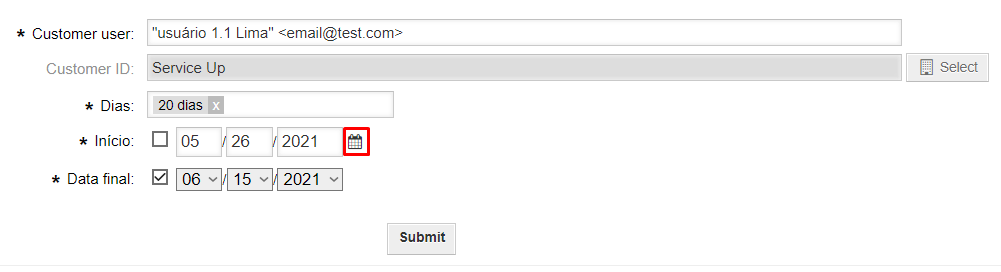
When you open the calendar, the days available for selection will be displayed.
- Days in gray: Selection allowed.
- Days in orange: Selection blocked due to Days in the future defined.
- Days in red: Selection blocked due to Lock the selection of days of the week defined.
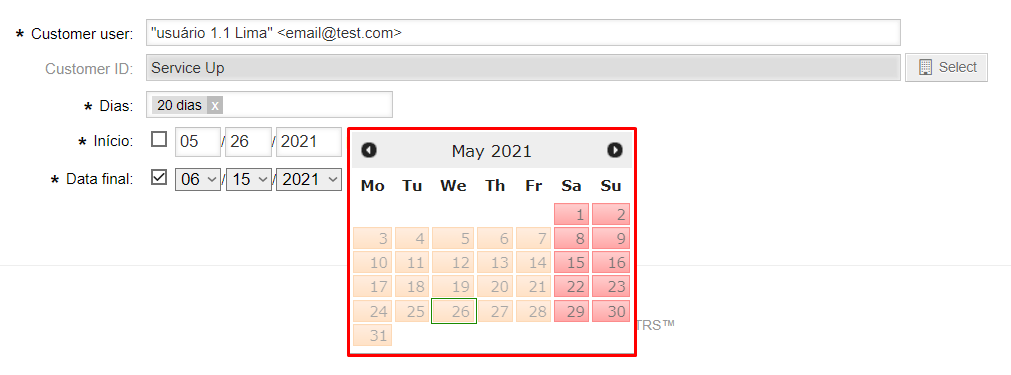
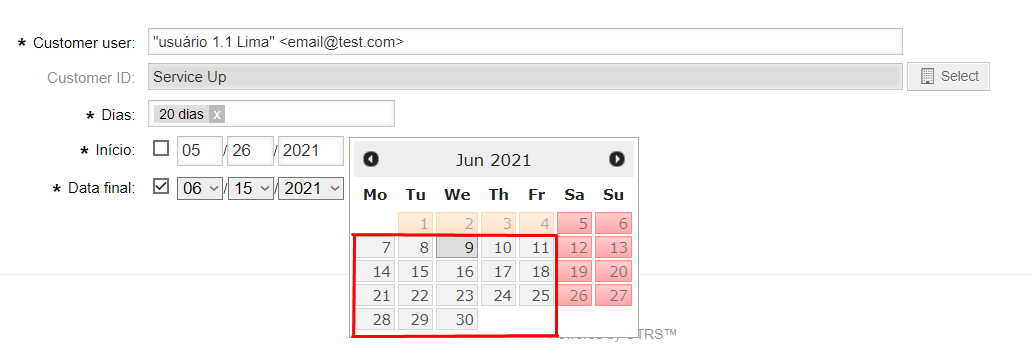
When selecting the day, the checkbox will automatically be activated and the end date recalculated:
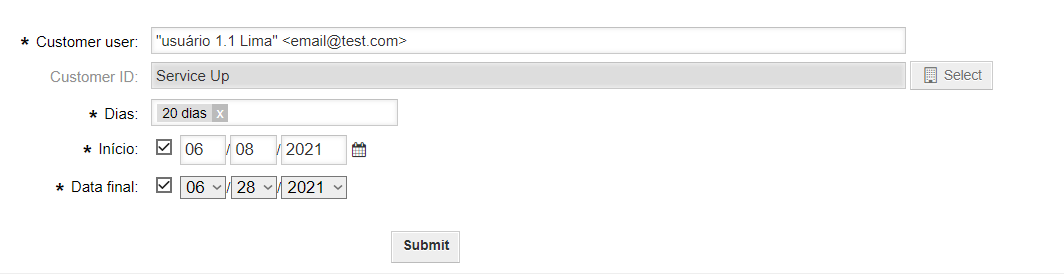
In case it is made available to the client user, the days defined in Date change by the customer. If the day the user is going to make the change is less than the defined day, he will not be able to change the date.
Blocked change:
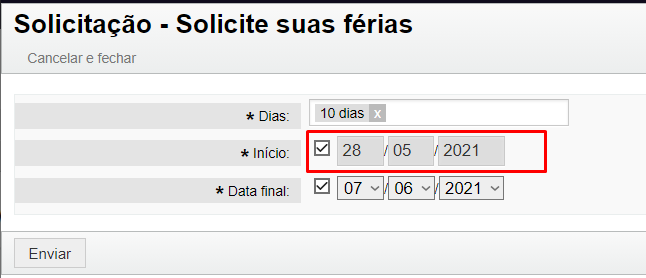
Permitted change: